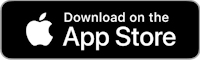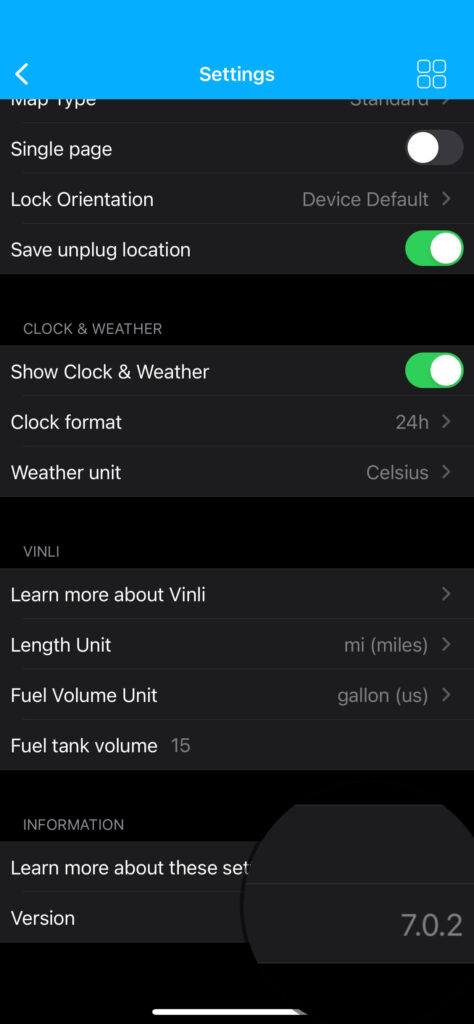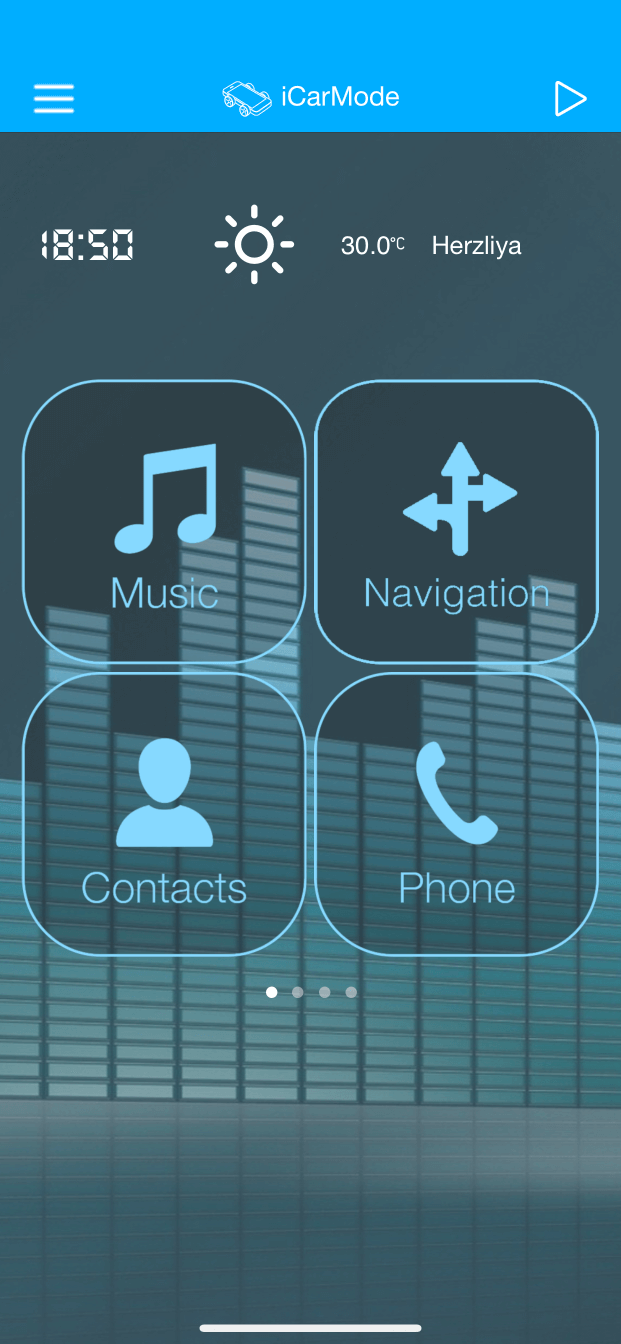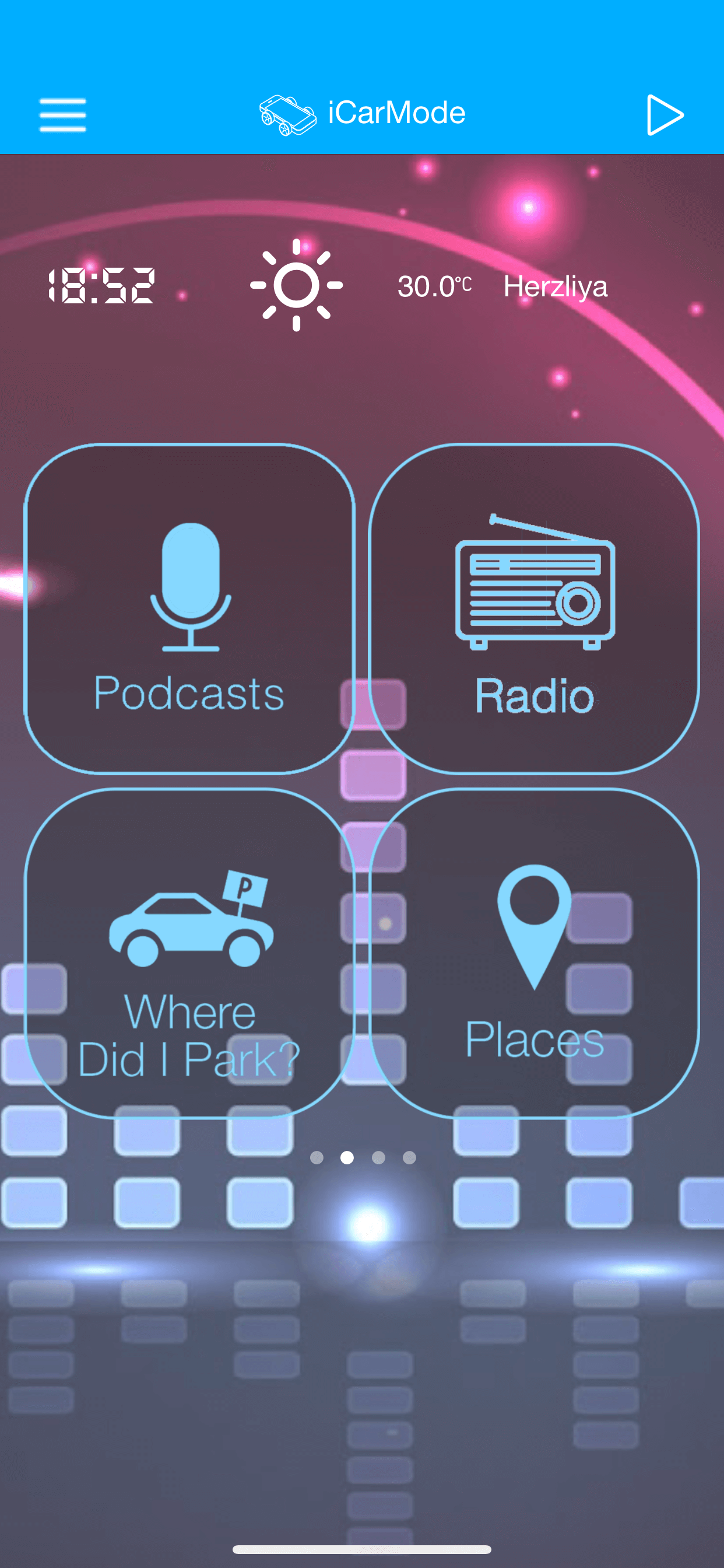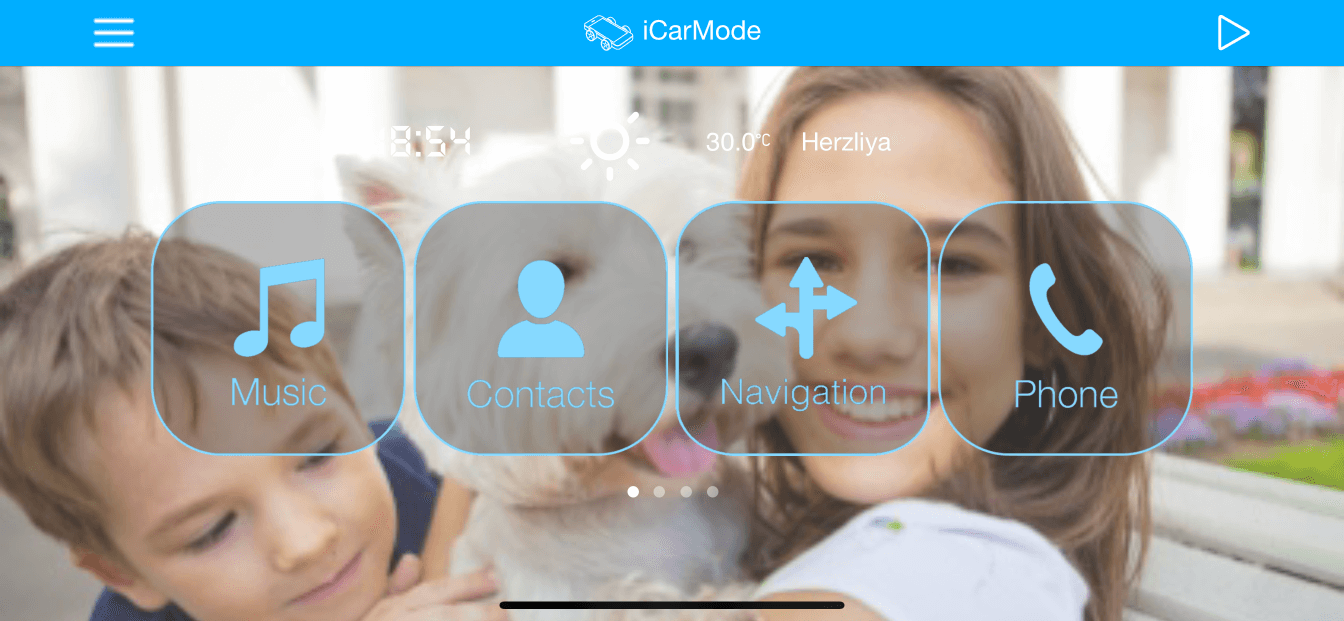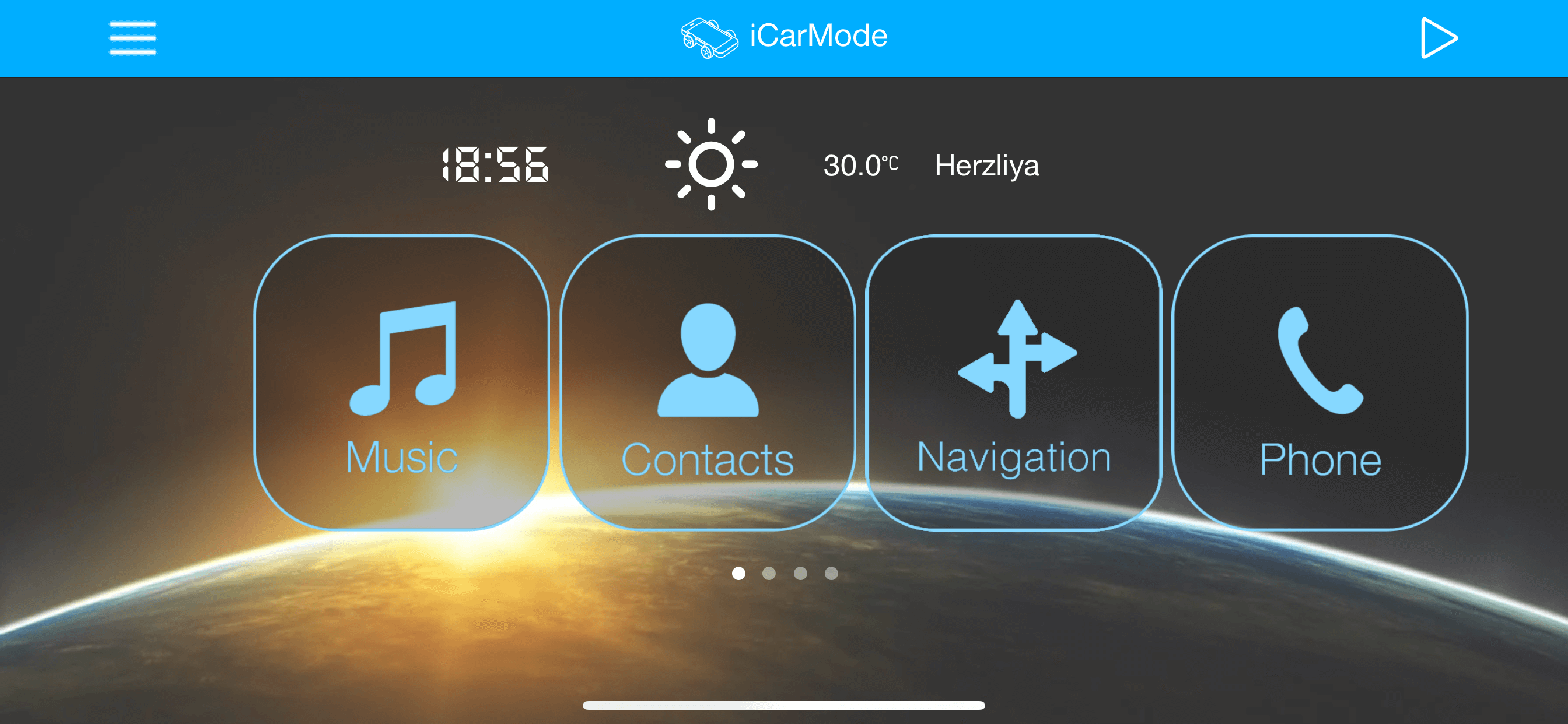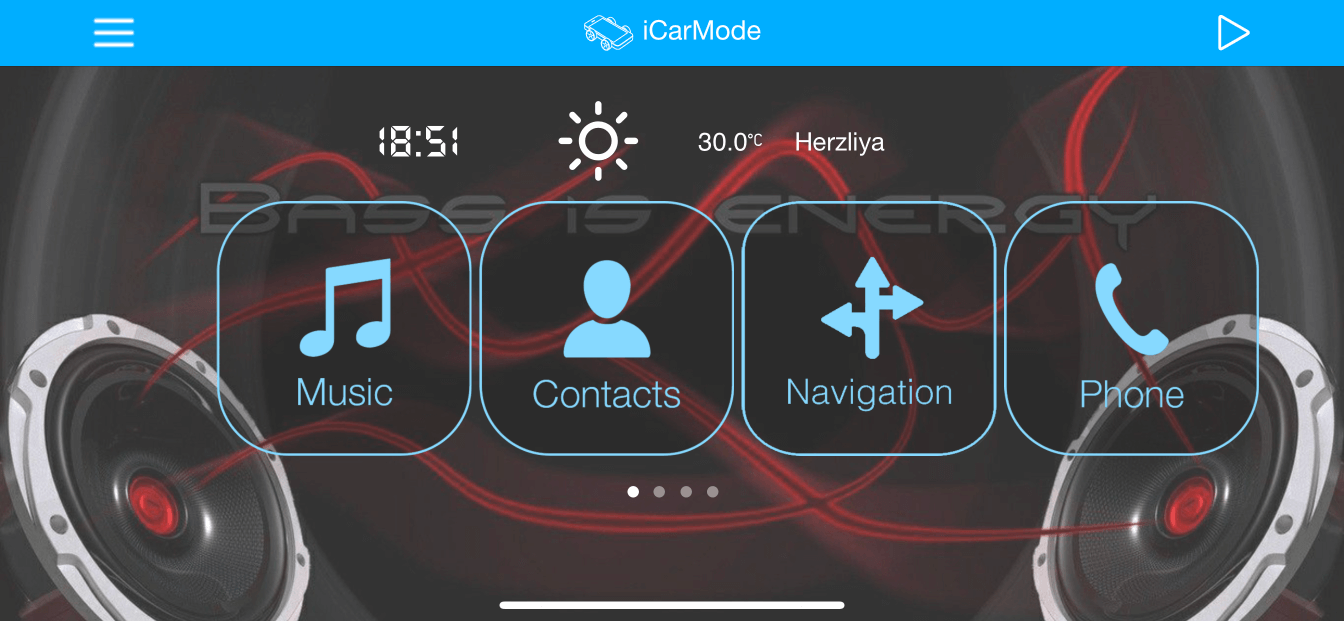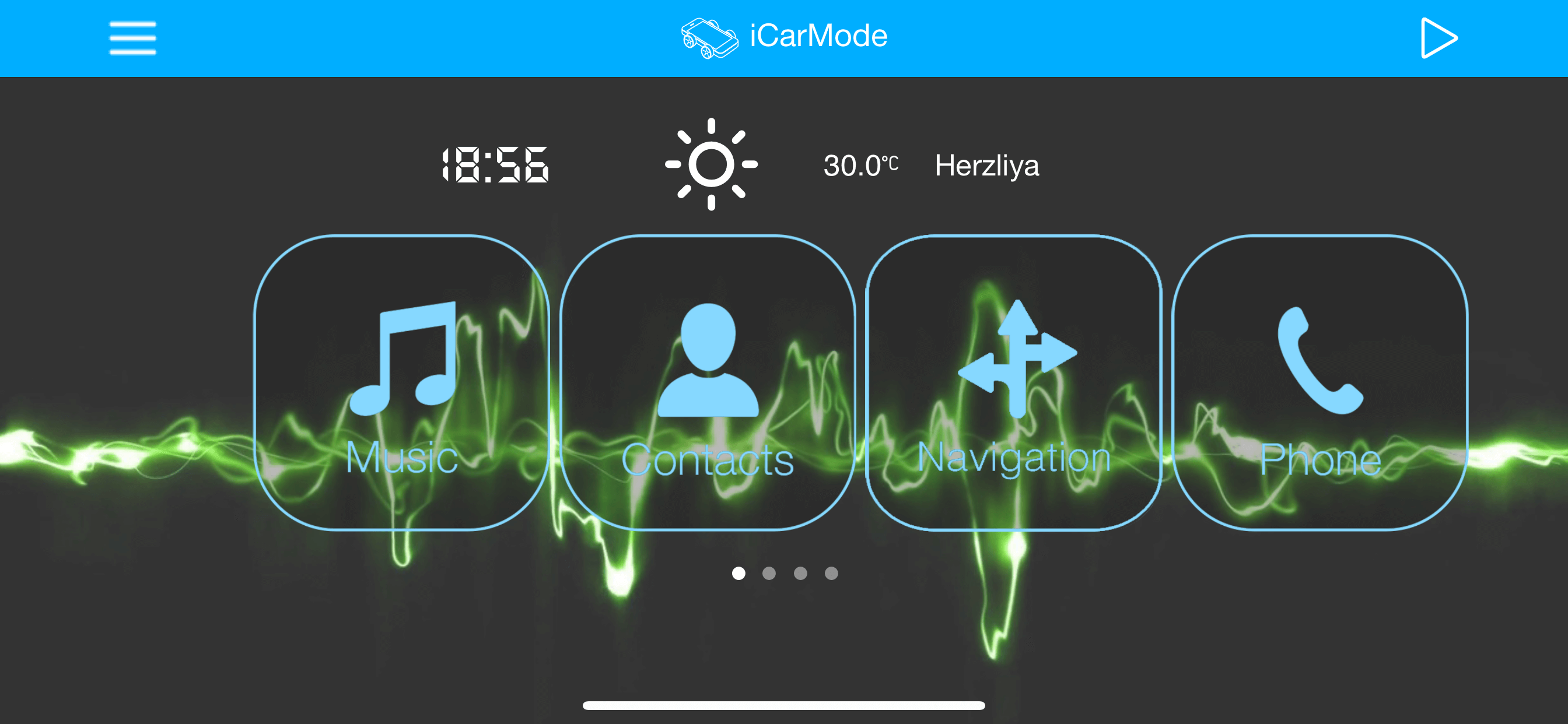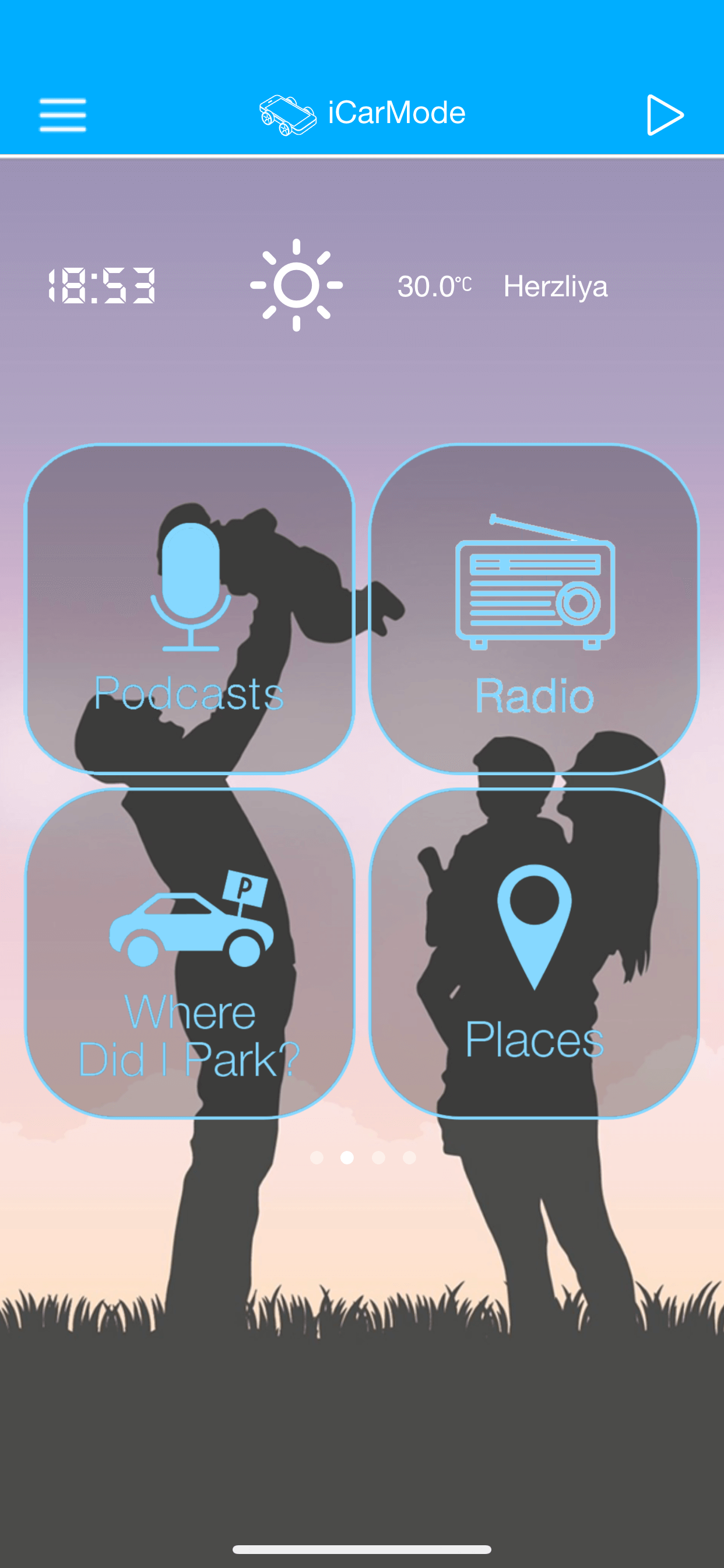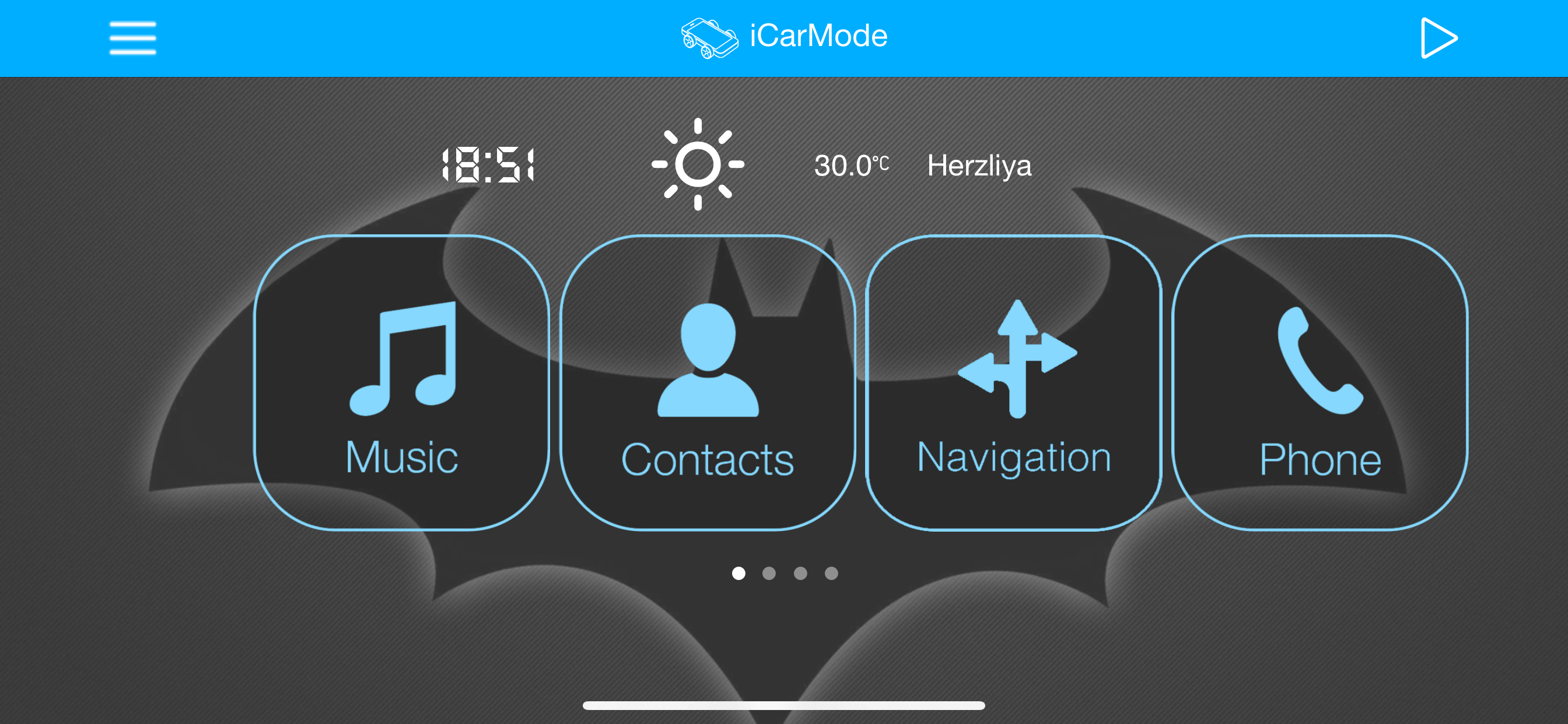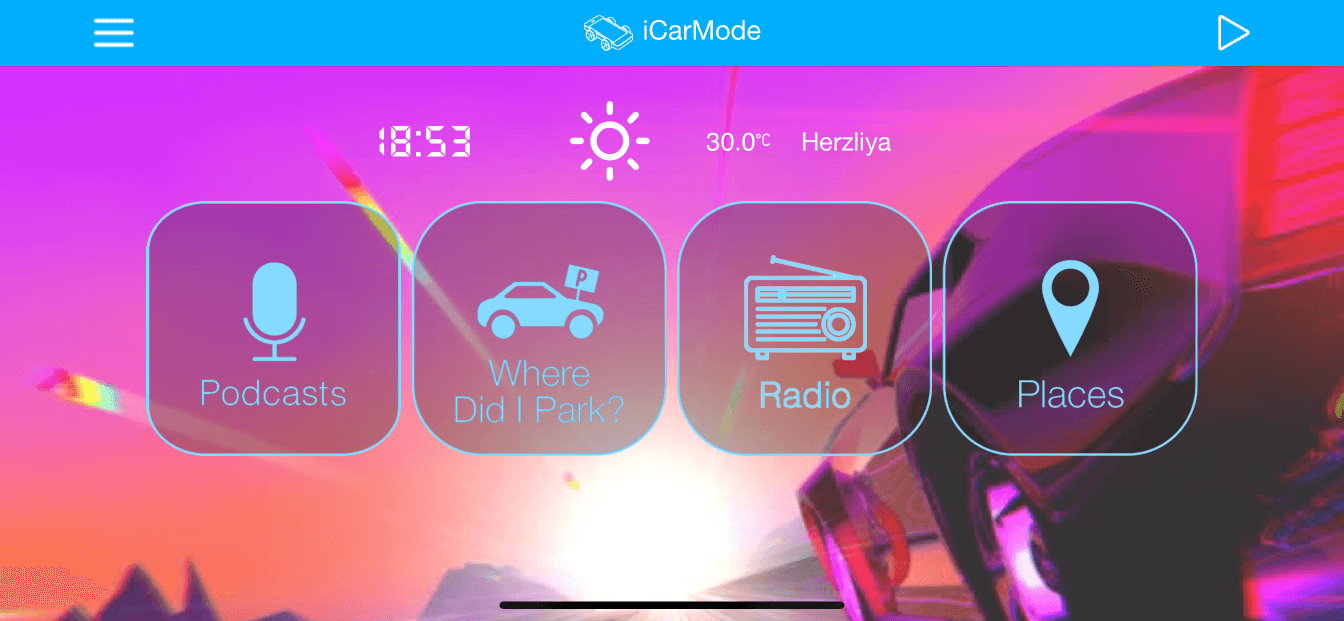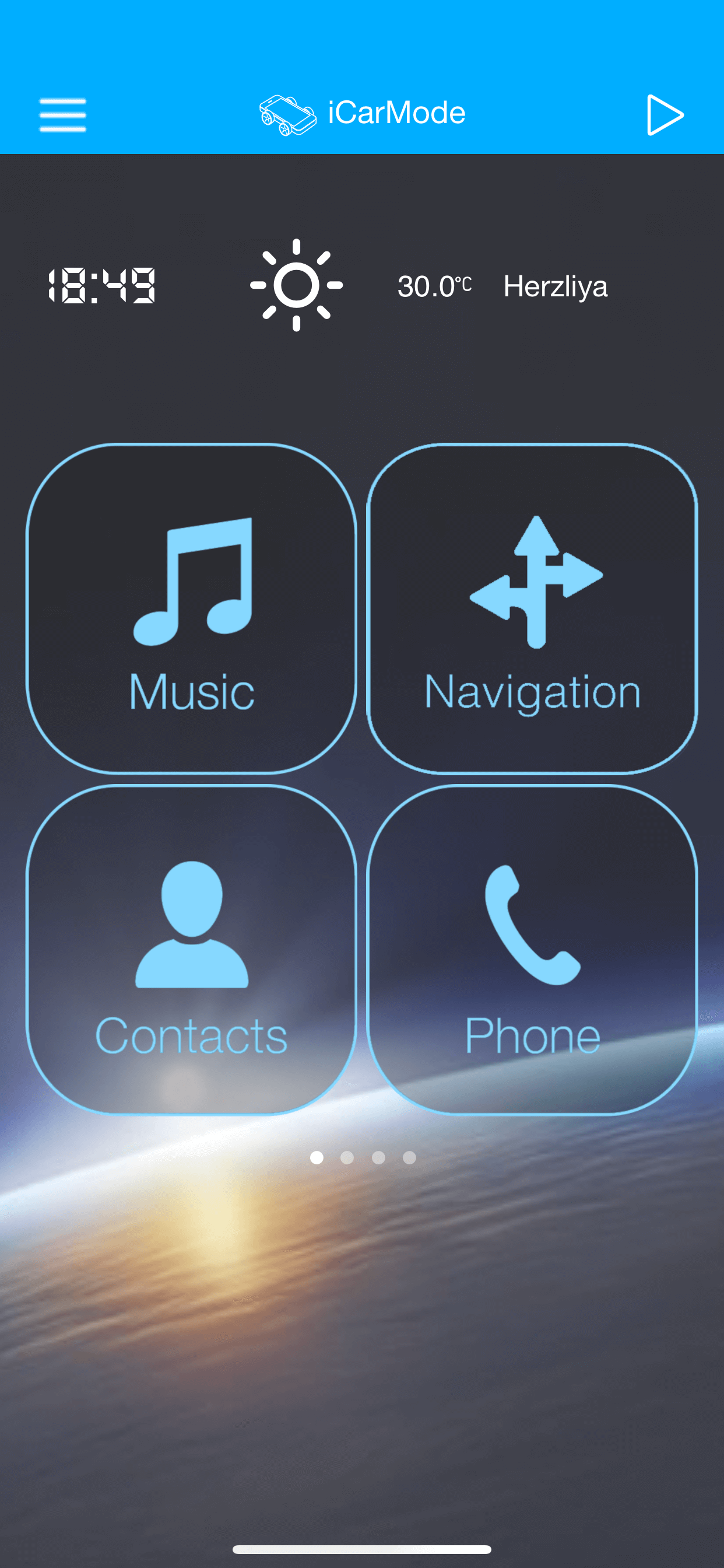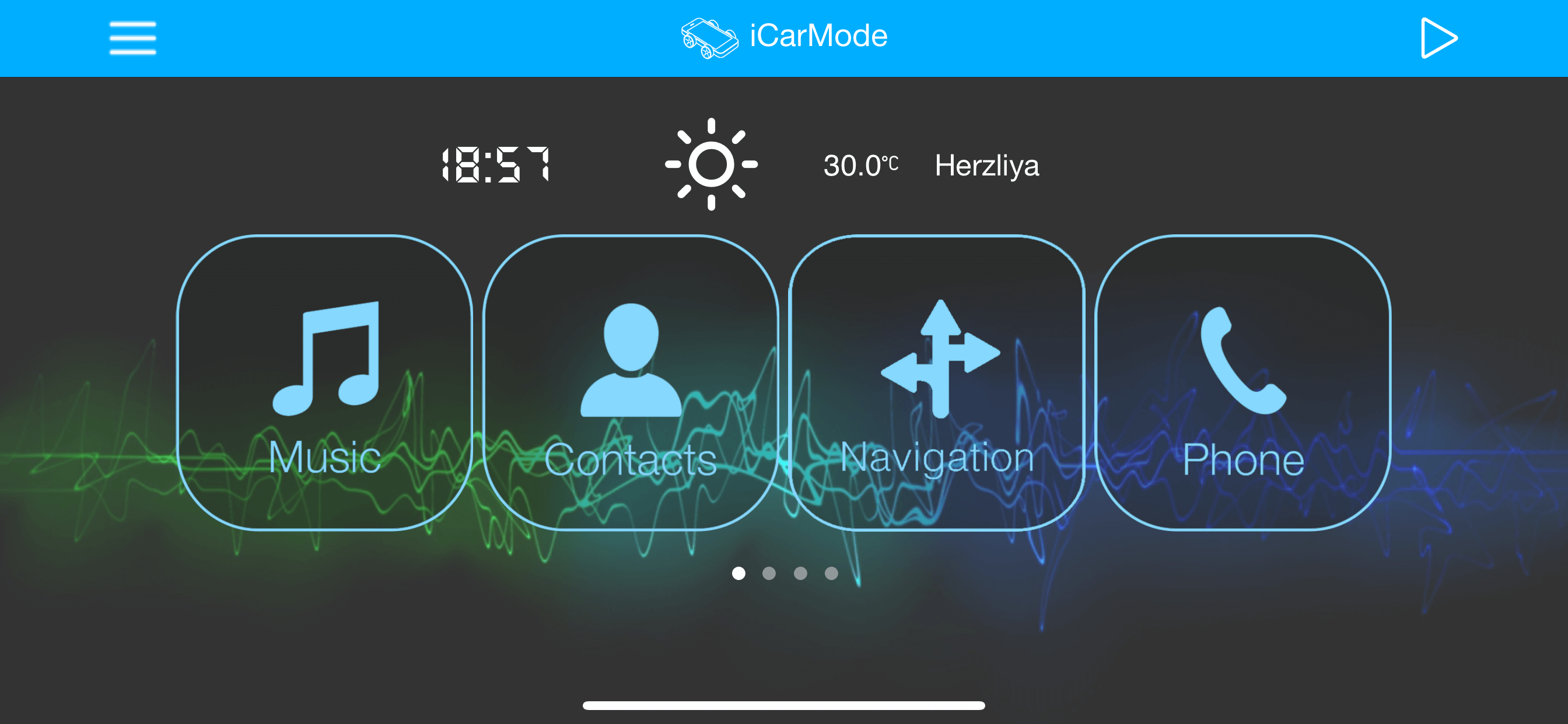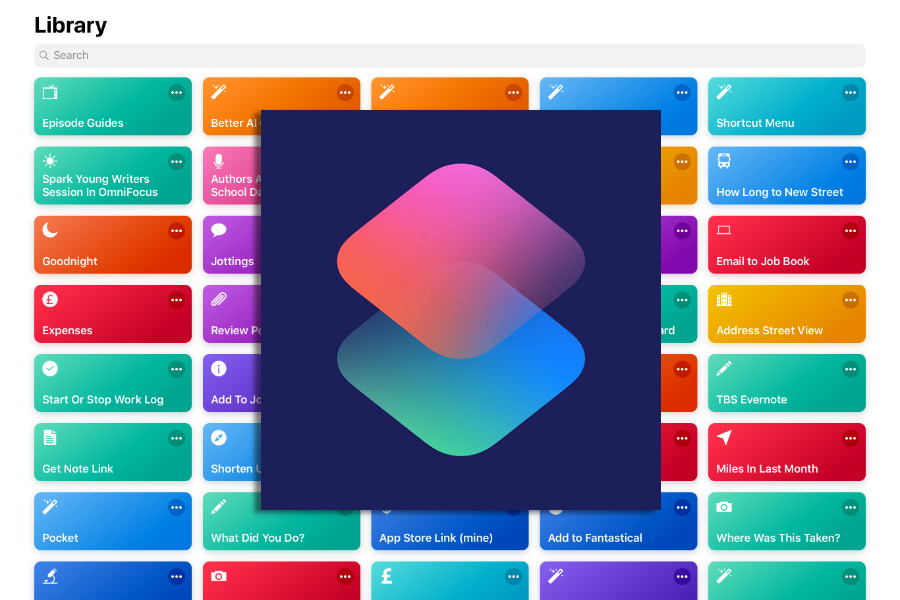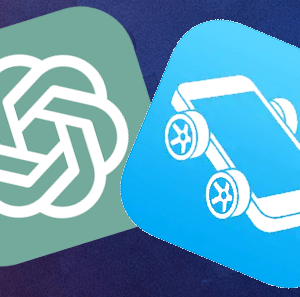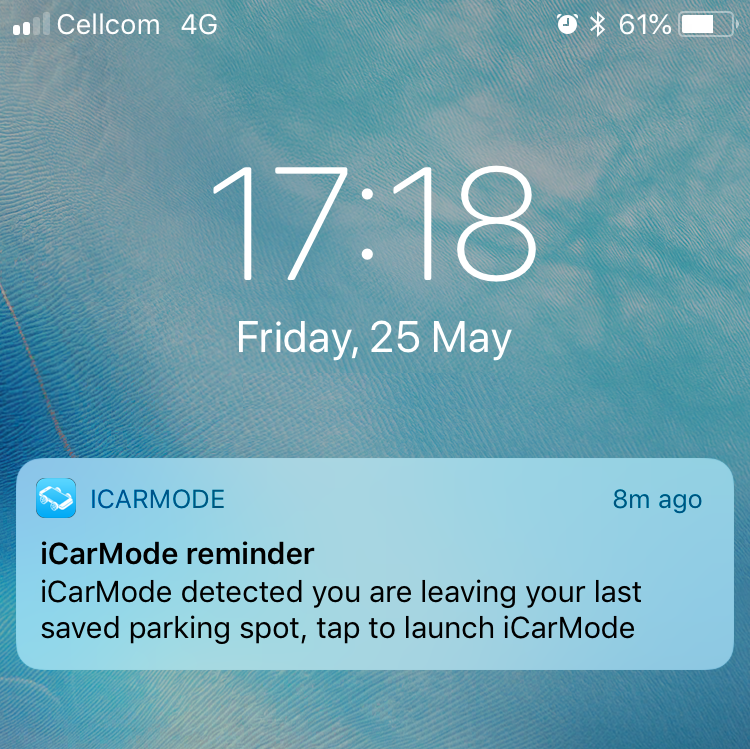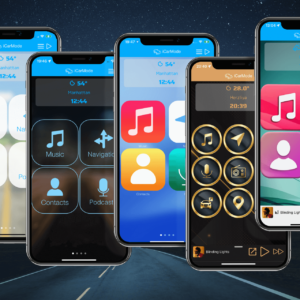How can I set my own background to my iCarMode dashboard?
Setting a custom background to iCarMode dashboard is quite easy.
First of all make sure you updated iCarMode to latest version (7.0) - if your not sure, just go to settings at the bottom section you will see iCarMode's version installed on your device:
Than just tap on iCarMode's menu icon in the top left corner of the main screen.
Choose "Settings" from the menu, in the "Theme" section choose "Image background" and choose "Custom Background".
This tap will open your device's image library to allow you to choose your own image.
Once you selected and image, you can zoom and move the image around as you like and when it's ready - just tap "Choose" and that's it!
Custom Colors
Version 7.2 added a way for you to customize colors to better suite your taste or your customized background image.
The steps to choose your own custom colors are:
- Open iCarMode's menu on the top left corner.
- Tap on 'Settings'.
- In the 'Theme' section you can customize day and/or night colors.
- Get back to iCarMode's dashboard, you will see your selected colors affects on iCarMode's looks depending on sun state or your manual settings.
Here's a short video that shows how:
More examples...
Here are some examples, what do you think? have a nice design you want to share?
would be great to see your design send it to support@icarmode.com or share it on Instagram and tag us @icarmode_.
Download iCarMode from the AppStore: