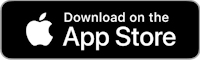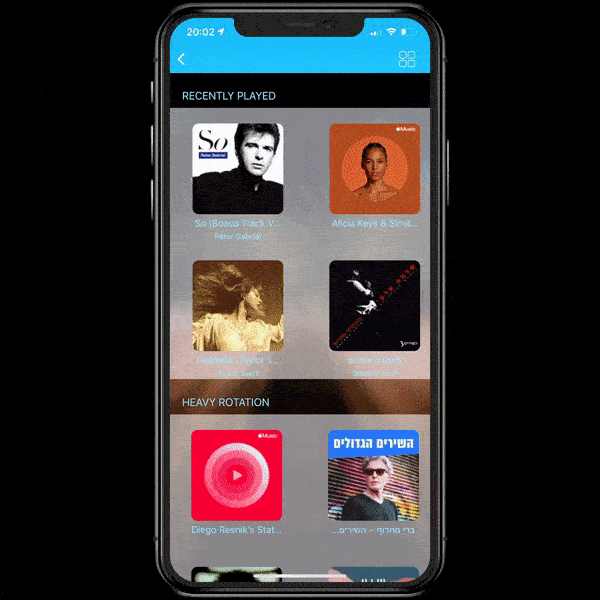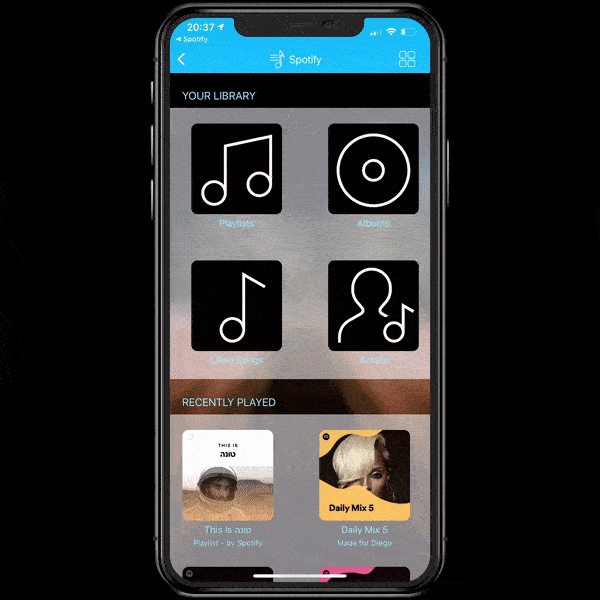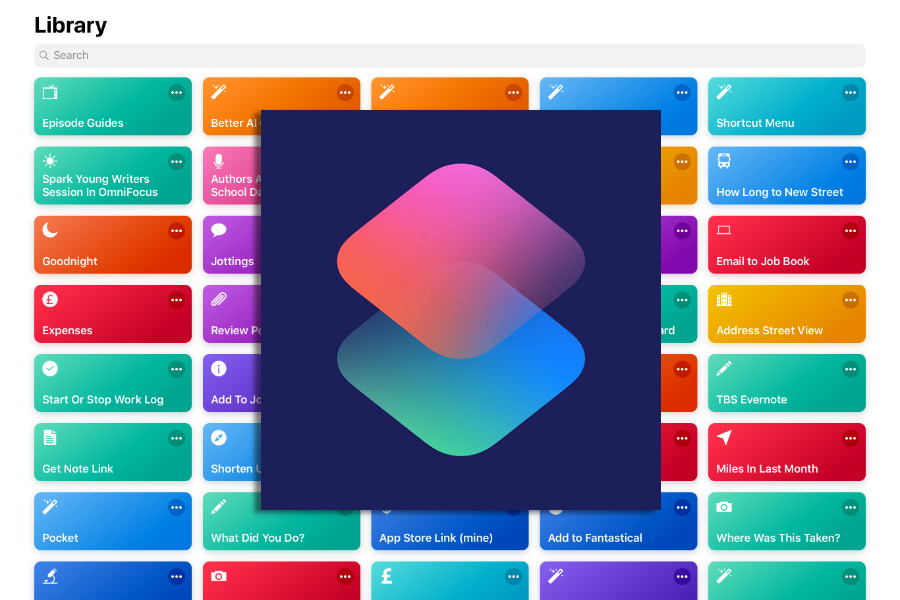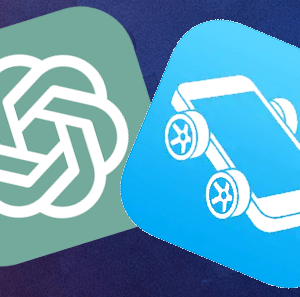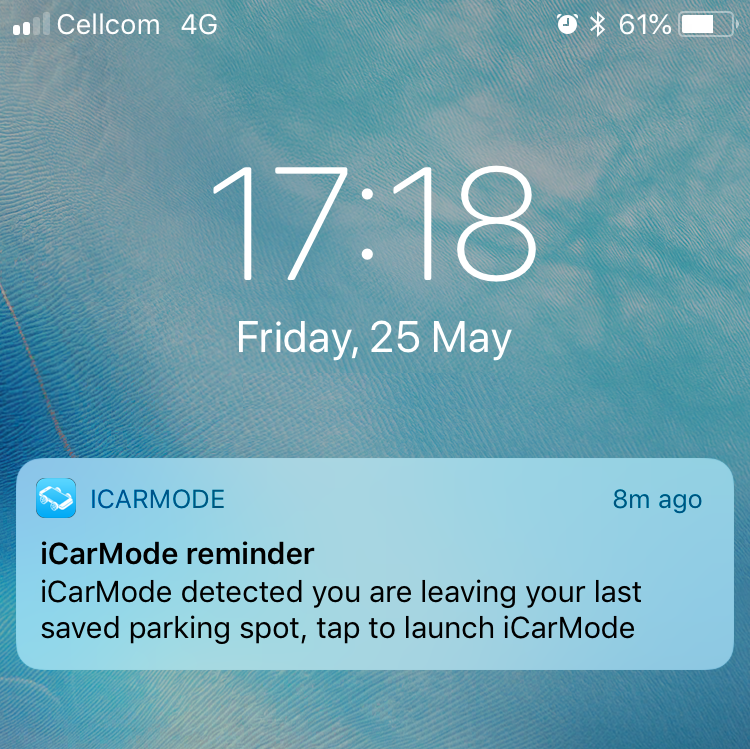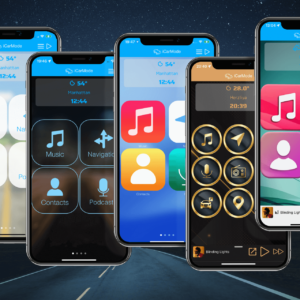iCarMode's Music player allows you to easily access your music, wether it's on your device, Apple Music or Spotify.
The music player user interface is big buttoned and is focused on minimum taps to allow you to listen to your favorite music while keeping your eyes on the road.
Version 7.1 brought a big change to iCarMode's Music Player user experience.
The music tiles became even bigger so you can easily scroll and tap quickly to play.
You can search for music on your device or Apple Music to play or save it to your favorites for your next drive.
You can also, mark your current playing playlist, album or song as your favorite for easy access.
One tap away:
When you enter the music feature, you immidiatly get the list of your music ready to play one tap away.
This list includes:
- playlists/albums you selected as your favorites.
- Your recently played music.
Personal recommendations only for you (requires Apple Music subscription). - Top music on charts.
- Offline music - in case you have connection issues.
You can scroll down and up to find the specific album you were looking for or you can use the filter above to eas the search.
This filter allows you to filter the list by the above categories.
If you purchased iCarMode before version 7.1, the previous shortcuts are still there.
To be exact :
- 'Just Play' - You were listening to a cool playlist before you've entered the car? tap "Just Play" to do just that..
'Last Played' - a mix from your last played tracks. - 'Last Added' - a mix from your last added tracks.
- 'Last on Spotify' - launches Spotify last played music.
Browse:
Using the plus button in the bottom corner you can browse your Apple Music and/or Spotify libraries.
Apple Music
- For Apple Music subscribers only.
This will allow you to choose from 5 different sections mixing between music you like, music you might like according to Apple's AI recommendations and music that is currently mostly played: 'Recently Played', 'Heavy Rotation', 'Personal Recommendations', 'Most Played' and 'Recently Radio Stations'.
Spotify
- Tap on this button will redirect you to Spotify app for authorization and on return to iCarMode will get you in the richness of Spotify's content, 'Your Library' will let you browse through your music in your own Spotify library and you also have sections for 'Recently Played', 'Home' and 'Browse' to allow you to browse by Top lists, mood, genres etc. etc.
You don't use Apple Music and/or Spotify? you can tune iCarMode's settings to hide one or both from your menu.
Search:
Again, using the plus button in the bottom corner you can choose to search.
Search will help you type the name of the artist/album you are looking for to easily add it to your favorites for later or just to hit the play button.
Manage your favorite playlist and album:
Either the search screen or even from within the music player itself you will see a star button. This button will allow you to add the selected playlist/album to your favorites.
This will add it as a shortcut to your music player list for your next drive.
Manage your favorite singles playlist:
iCarMode now allows you to manage a playlist of your favorite singles. In search results or in the music player itself, you will see a button with a list & plus icon - a single tap will add or remove the selected song from the list.
This list can also be edited from the plus button in the bottom corner, choose the edit (pencil) button, swipe right a song you wish to remove from the list.
Since a picture is worth a thousand words...here's a short video that shows all of the above:
It is a big change from previous versions, it's a user interface that mixes best between one-tap quick launch and enjoying the richness of streaming music libraries like AppleMusic & Spotify that needs one or two taps more to browse through and choose the right music for your trip just before you get on the road.
Enjoy & as always - Drive Safely...
PS: for more tips on iCarMode, tap here.
Download iCarMode from the AppStore: