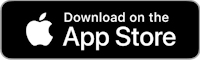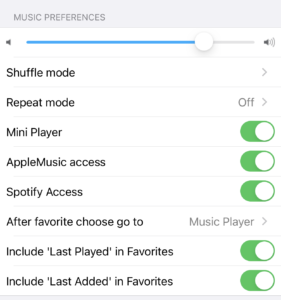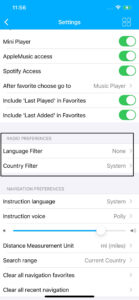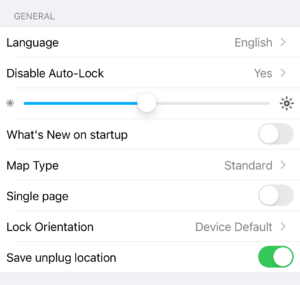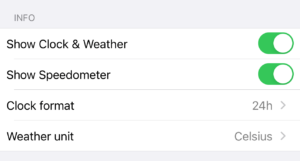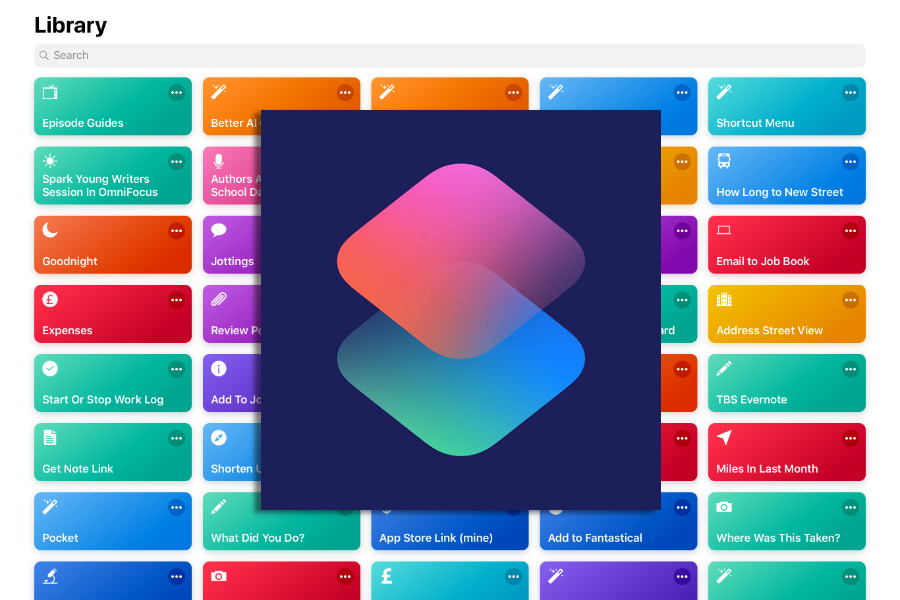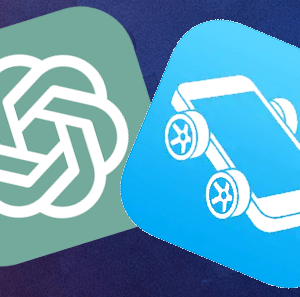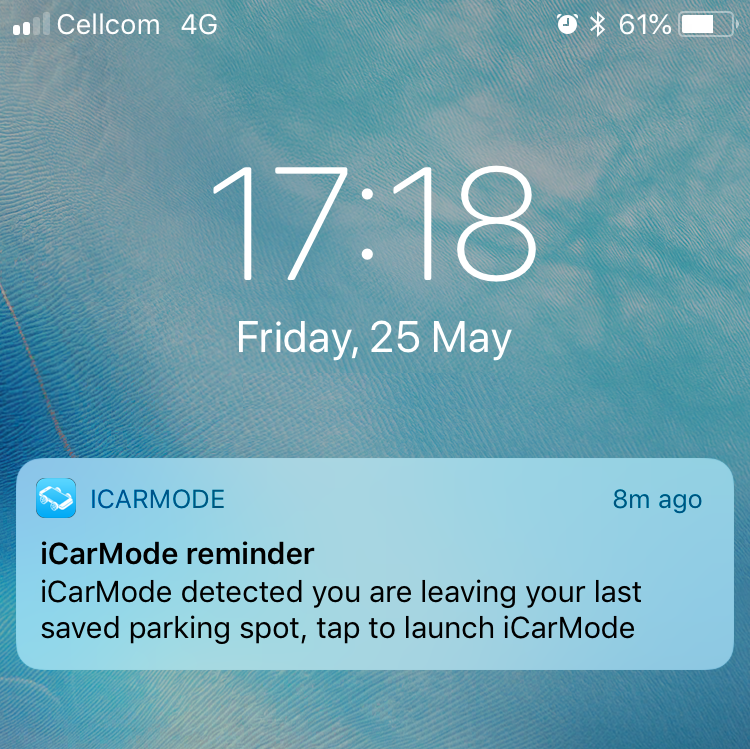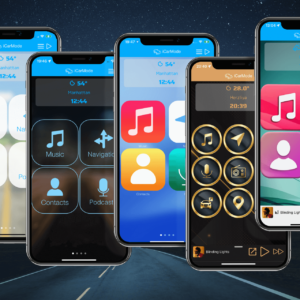In this post I will explain the different customization & settings options in iCarMode.
To enter the app settings, just tap on the menu in top-left corner and choose "Settings"
- Choose Theme Wizard - this option will open a simple wizard that will guide you through the different options you have to redesign your iCarMode dashboard to match your taste. This will allow you to choose from different themes, let you choose a background image of your own, change colors, button sizes etc. Read all about it here.
- Info Transparency - this option will allow you to set the transparency of the weather information in the main screen (default/half/transparent) (Version 7.3+).
- Side Menu - this setting adds a side menu with shortcuts to your recent actions, this will allow you to go to another screen without going to the main screen first. This option is available by default only on landscape orientation, but you can set it up to show also on portrait or not at all if you prefer to (Version 7.3+).
- Player Background - this will allow you set the background of iCarMode's music player.
- The "Default" is a blurred image of the playing album.
- The "simple" will show the app default background
- The "Album cover" will show the playing album cover as background.
- The "Default" is a blurred image of the playing album.
2 - Music preferences
- Default Volume - When entering the different players (Music/Radio/Podcasts), this default will be automatically be set. (Version 6.5+)
- Shuffle mode - On/Off
- Repeat mode - One/All/Off (default)
- Mini Player - this option is enabled by default, if you don't like the floating music player, you can turn it off. (Version 6.0+).
- AppleMusic access - enabling this option will add to your playlists, built-it playlists with your recently played playlists, radio stations & recommendations personally suited for you.
This option requires allowing iCarMode access to your Apple-Music account, iCarMode will ask for it when needed, if you accidentally set it off, you can fix this in device Settings->iCarMode->Media & Apple Music
- Spotify access - enabling this option will add to your Spotify library to iCarMode's music playlists.
- After favorite choose go to: Music Player/Home - After choosing music to which screen you prefer the app to navigate to the Music Player (default) or back to the Home screen. Your choice. (Version 7.1+).
- Include 'Last Played' in favorites: In the music favorites, iCarMode automatically adds a built-in playlist of your recent played songs, you can remove this from the list if you like.(Version 7.1+).
- Include 'Last Added' in favorites: In the music favorites, iCarMode automatically adds a built-in playlist of your recent added songs, you can remove this from the list if you like. (Version 7.1+).
- Language Filter: With this setting, you can specify a specific language to use when filtering radio stations, the default is 'System' which means your device language.(Version 7.6+).
- Country filter: With this setting, you can specify the name of the country you want to use when browsing for "Local" radio stations. The default is your actual location (Version 7.6+).
- Instruction Language - Allows you to choose one of the supported instruction languages.
(System (default), Arabic, Danish, German, English, Spanish, Finnish, French, Hebrew, Italian, Dutch, Norwegian, Polish, Portuguese, Russian, Swedish, Turkish, Ukrainian).
- Instruction Voice - Allow you to determine the voice you like (Polly or System).
- Instruction Volume - Allows you to set the default volume of the navigation instructions.
- Distance Measurement Unit - Allows you to set the distance measurement unit used in navigation. default is by device locale, you can set it manually to be km or mi.
- Search Range - Allows you to set the search range, default is 'Current Country', if you are in a cross countries trip, you can also set it as 'No Limit'.
- Clear all navigation favorites - deletes all favorites destinations you saved. To delete a specific one, you can just slide from right to left (see this for more information).
- Clear all recent navigation - deletes all your recent navigation history.
- Shortcuts page - adds an additional page with 4 shortcuts for apps for you to set.
- Custom App Button 1-8- here you can set a shortcut to launch an external app.
- Navigation App shortcut - here you can choose your favorite navigation app to launch when taping the 'Maps' button from a list of over 15 different navigation apps. Subscribers have Turn by Turn navigation feature built-in without the need to go back and forward to an external navigation app (read all about this here).
- Suggest a new app for the list - iCarMode supports customized shortcuts to allow you to easily call your favorite apps.
This is possible when the external app supports urlscheme protocol.
if you have additional requests contact us and we'll do our best to add it to the list if the app supports this protocol. - Navigon/MetroView localization - these two GPS apps support language localization.
6 - Motion Detection
- Parking detection - this feature will save (on your device) your last parking spot to help you find your car when you get back, using the 'where did I park?' feature
and will also help with the following feature. - Leaving parking spot reminder - enabling this feature, you will get a notification reminder to launch iCarMode a few moments after you'll leave your parking spot - just to be safe.
Motion detection is also needed for the speedometer feature (version 7.5.3+).
7 - General
- Language - Allows you to set iCarMode's interface language.
- Disable Auto-Lock - this disables the lock screen from popping while the app is on.
- Brightness - you can control the brightness of the device screen from within the app.
- What's New on startup - just in case you missed this information on startup.
- Map Type - The type of map in 'Internal maps', 'Where did I park?' and 'Nearby Places' features (Standard, Satellite, Hybrid and more).
- Single page - avoid scrolling, only one page buttons menu.
- Lock Orientation - (Device default/Portrait/Landscape Left/Landscape Right) - this feature, most wanted by our bikers, allows you to lock the device orientation. (Version 6.0+).
- Save unplug location - by default, iCarMode saves your location (on your device) once you unplug your device, this is an educated guess that this action is part of your parking routine and will help you get back to your parked car. This option allows you to turn this off. (Version 6.0+).
8 - Info
- Show Clock & Weather - show/hide clock & weather info.
- Show Speedometer - show/hide speedometer on dashboard.
- Clock format - 12 or 24 hour format.
- Weather unit - Celsius or Fahrenheit.
9 - Vinli
- Learn more about Vinli - to get to know what is Vinli - tap on this.
iCarMode will ask you on startup for a few types of permissions:
- Location services
- Apple Music access - this will also require a password authentication.
- Motion
- Notifications
- Calendar
These are to allow the function of the features mentioned above.
Contacts & Microphone will also be asked for when using 'Favorite Contacts' / 'Shazam' features.
If you accidentally disabled one of them, just go to your device settings and fix this:
Don't like the default order of the buttons? you can also customize that, by tapping the 'Edit Layout' from the side menu.
That's it! if there are any more questions regarding the customization options in iCarMode - feel free to contact us at: support@iCarMode.com
Drive safely!
Diego Resnik
PS: for more iCarMode's tips, tap here.
Download iCarMode from the AppStore: