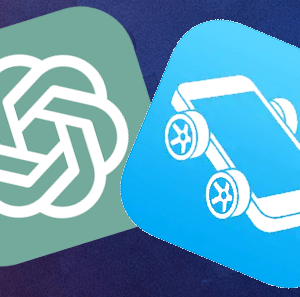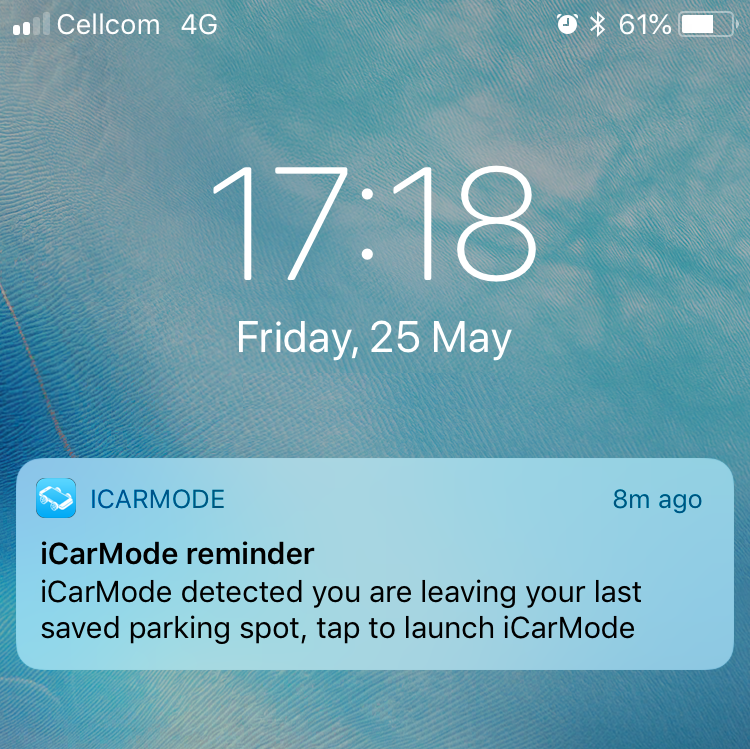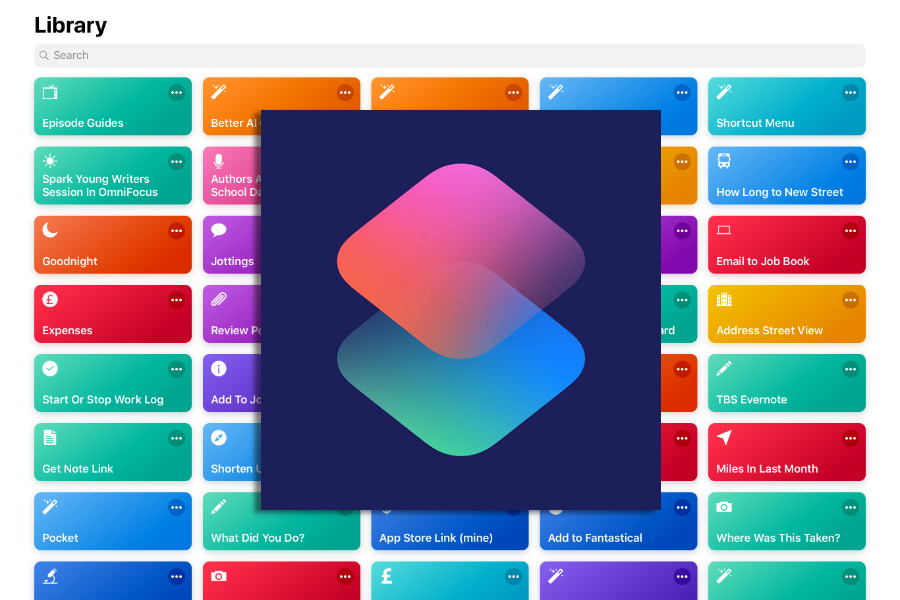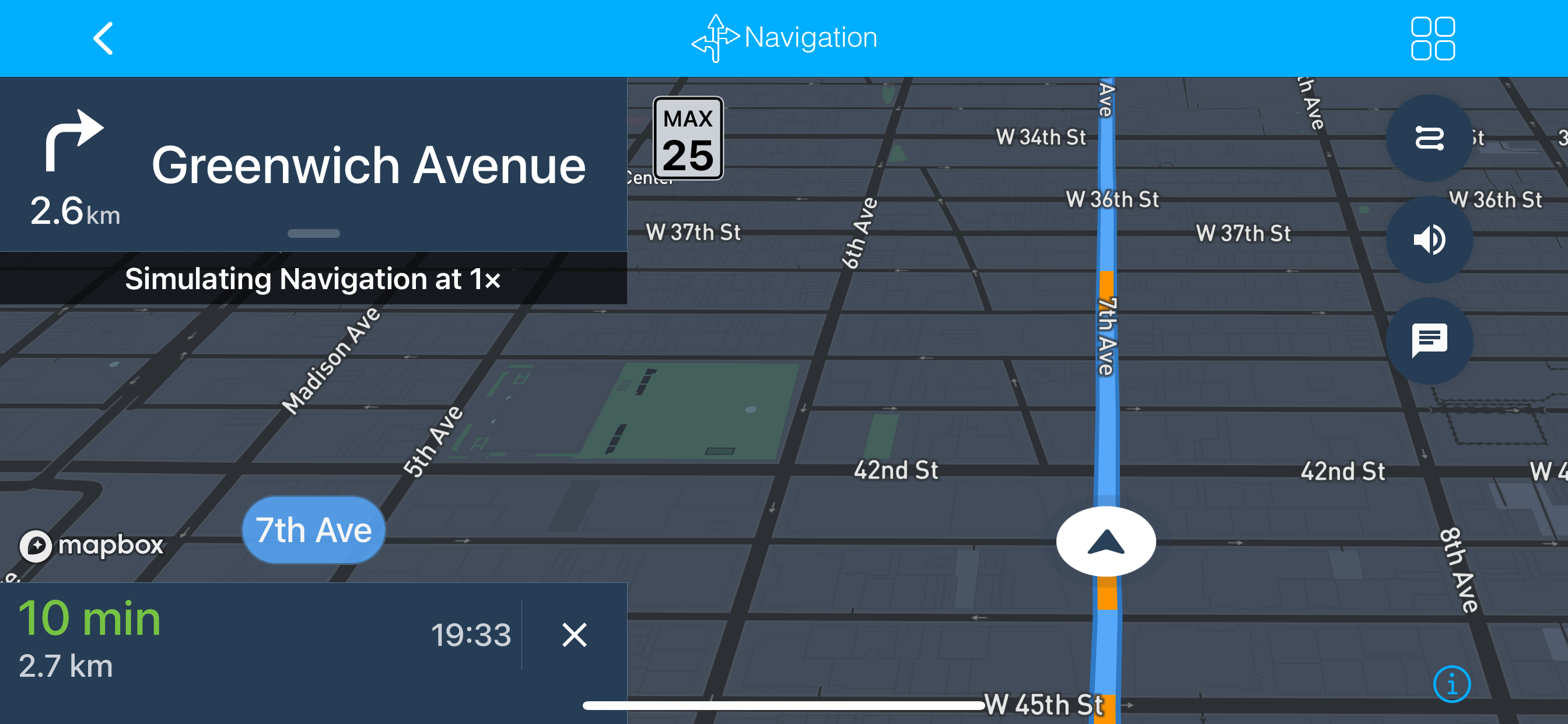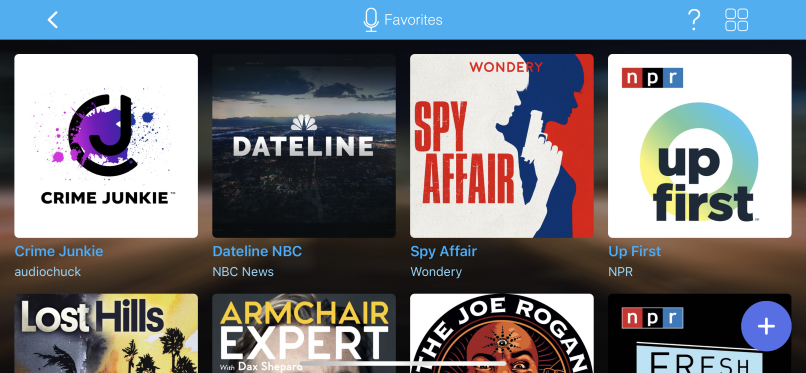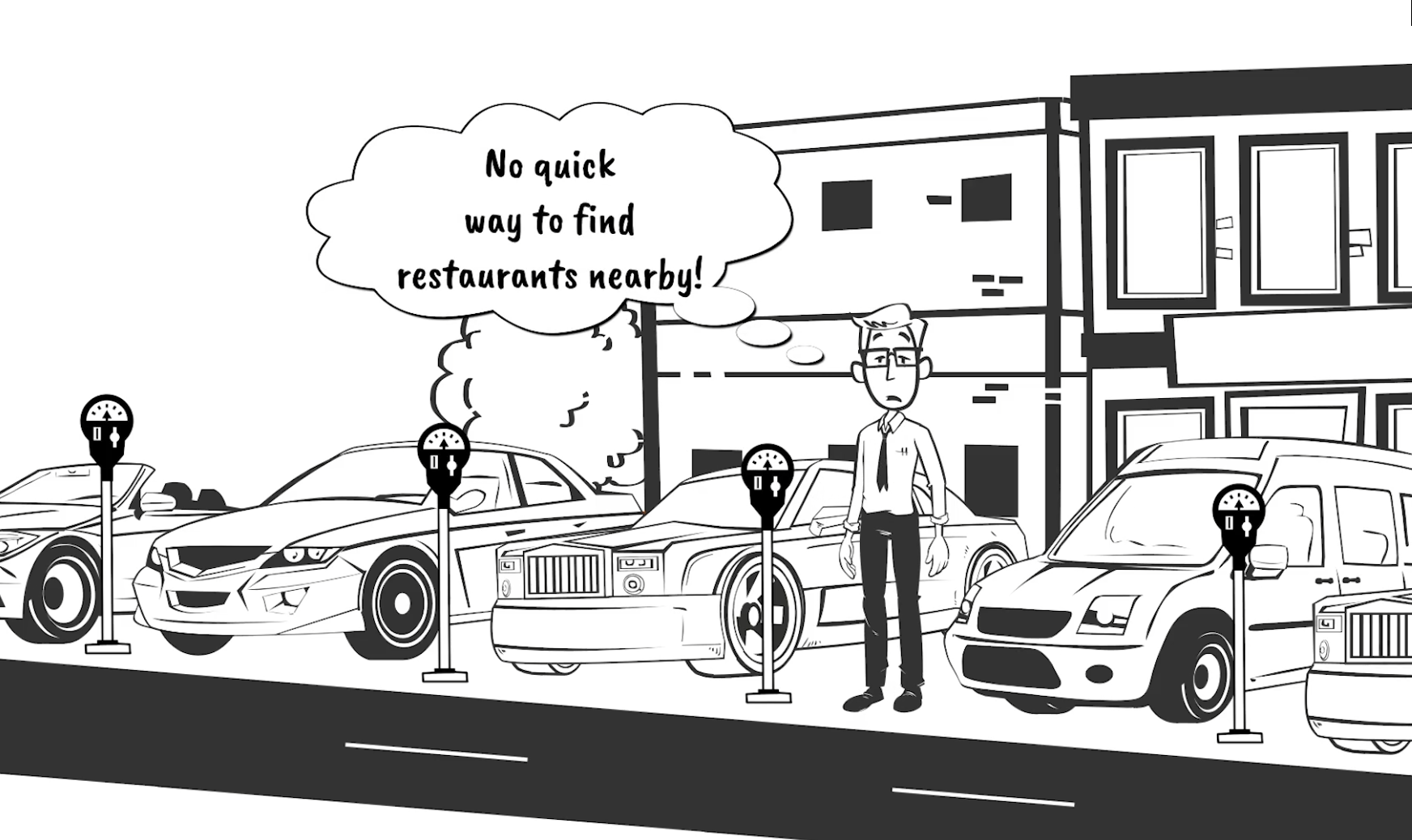Are you ready to transform your iCarMode dashboard into a personalized driving experience? With the latest update of iCarMode, version 7.5, we introduce the powerful Theme Wizard. This user-friendly feature allows you to customize your dashboard's look and feel, creating a driving environment that perfectly suits your style and preferences. In this blog post, we'll walk you through the simple steps of using the Theme Wizard to tailor your iCarMode dashboard. Let's dive in!
Step 1: Launch iCarMode and Navigate to Settings
Start by opening the iCarMode app on your iOS device. Tap on the gear icon or navigate to the "Settings" section to access the customization options.
Step 2: Access the Theme Wizard
Within the Settings menu, locate the "Theme Wizard" option under the "Theme" section. This is where the magic happens! Tap on it to begin the customization process.
Step 3: Select Your Preferred Theme
The Theme Wizard will present you with a range of enticing themes to choose from. Explore the available options, each with its own unique design elements, button styles, and visual aesthetics. Select the theme that resonates with your personal taste and driving preferences. Remember, your dashboard's appearance sets the tone for your driving experience!
Step 4: Customize the Background Image
To make your iCarMode dashboard truly yours, you have the option to customize the background image. Browse through a collection of stunning pre-designed backgrounds that complement your chosen theme. Alternatively, for an even more personal touch, choose your own custom image from your device photos gallery. Whether it's a serene nature scene or a memorable family photo, this feature allows you to create a dashboard that reflects your individuality.
Step 5: Adjust Button Size for Optimal Accessibility
We understand the importance of convenience and ease of use while on the road. With iCarMode's Theme Wizard, you can optimize button size to suit your preference. Choose larger buttons for quick and effortless access to your favorite features, or opt for smaller buttons to maximize the number of buttons visible on the screen, minimizing the need for scrolling. Find the perfect balance that enhances your driving experience.
Step 6: Customize Font Colors
Enhance readability and aesthetics by customizing font colors on your dashboard. The Theme Wizard enables you to select font colors that match your chosen theme and ensure clear visibility while driving. Personalize the text elements to your liking, creating a visually pleasing dashboard that aligns with your unique style.
Step 7: Save and Enjoy Your Customized Dashboard
Once you've fine-tuned your desired theme, background image, button size, and font colors, simply save your customization settings. Your newly personalized iCarMode dashboard is now ready to accompany you on your journeys.
Remember, the Theme Wizard is an exclusive feature for our valued subscribers. Upgrade your iCarMode subscription today to unlock the full potential of customization and create a dashboard that reflects your personality and preferences.
At iCarMode, we continuously strive to enhance your driving experience based on your valuable feedback. We hope the Theme Wizard empowers you to customize your dashboard to perfection and enjoy a truly tailored driving environment.
Download iCarMode and subscribe now to embark on your personalized driving journey. Stay tuned for more exciting updates as we continue to innovate and improve your iCarMode experience.
Safe travels and happy customizing!